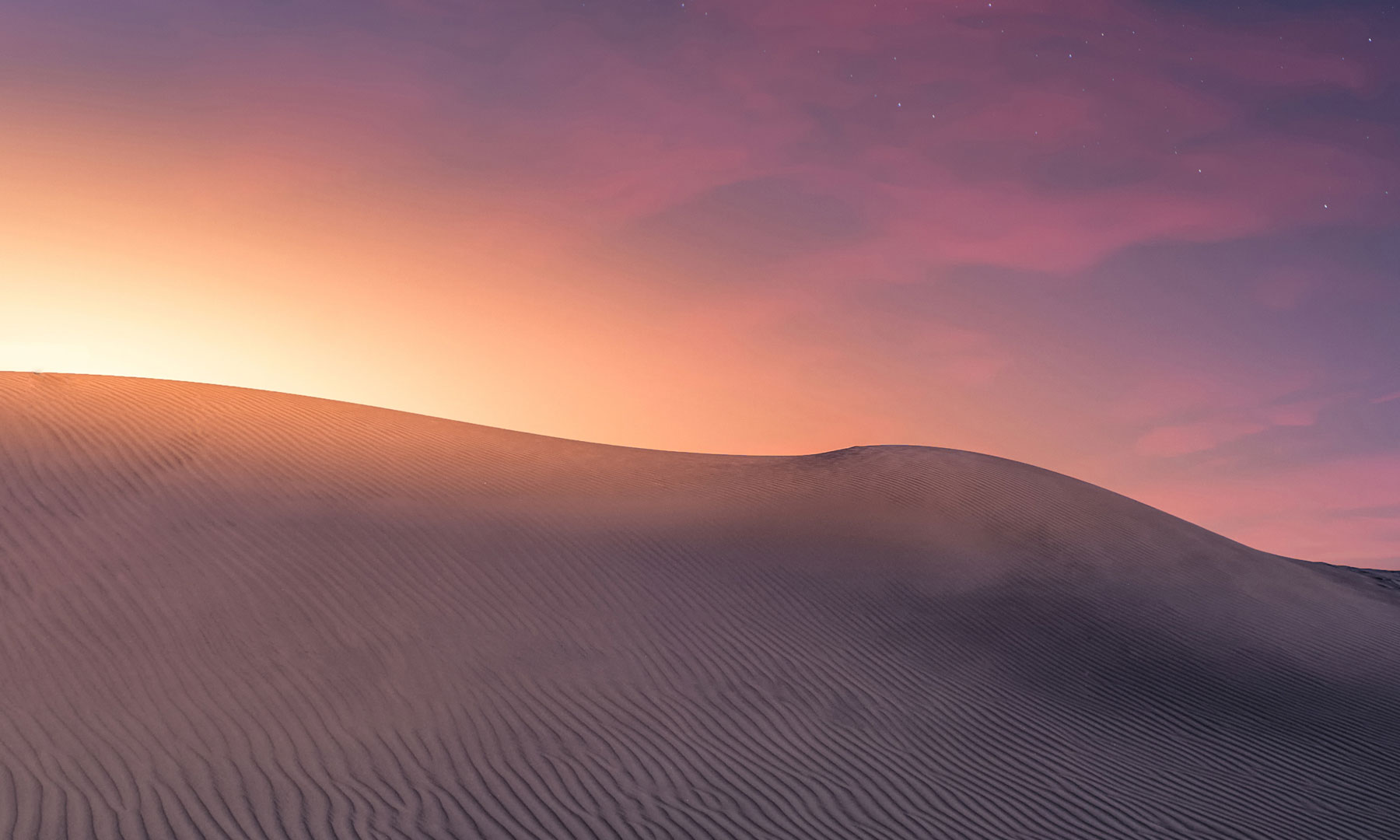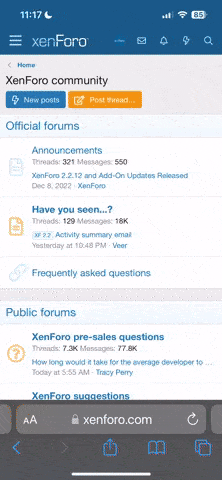Read the full article
Mastering Phoenix and Using Preset Styles
Leverage Phoenix, Leonardo’s new foundational model, to create imagery in a wide range of aesthetics. You can pick from different Preset Styles to generate 3D renders, illustrations, or cinematic visuals. Toggle Prompt Enhance on or off to take advantage of in-built prompt enhancement. Phoenix is the default preset in Image Creation, with Preset Styles available in the Image Creation menu.
Using Edit with AI to Iterate on Your Generations
You can use the Edit with AI feature to make on-the-fly adjustments to generations made with Phoenix. With simple natural language prompts, you can modify colors, refine details, and iterate on your imagery. This feature can be accessed above your finished generations in the Image Feed within the Image Creation.
Using Describe with AI to Enhance Your Prompts
Describe with AI generates detailed and accurate prompts based on an image. This tool helps articulate complex visuals in natural language, making it easier to refine and expand your creative ideas. Either upload an image or select from the generations in your feed. Describe with AI is accessible within Image Creation, in the dropdown next to the prompt input.
Style Reference for Style Consistent Outputs
For style consistent output across your projects, use the Style Reference tool within Image Guidance. This feature allows you to apply a specific aesthetic to your generations, for a cohesive and professional workflow. Style Reference can be accessed in Image Creation from the Image Guidance dropdown next to the prompt input.
Refining Images with Universal Upscaler
Enhance the resolution and detail of your generations with Universal Upscaler. This tool is ideal for creating high-quality, print-ready visuals, with options to adjust Creativity Strength and Style Presets to match your creative vision. Universal Upscaler is accessible via the main menu on the Home Page of the app.
Bring Your Work to Life with Motion
Add dynamic motion to your images using the Motion feature, now available directly within Universal Upscaler. Control Motion Strength to create everything from subtle movements to more dramatic camera effects, bringing your static images to life and adding an extra dimension to your projects.
Learn More from the Leonardo Team
We hope these detailed tutorials help you develop a unique creative style and elevate your projects. Dip back into past webinars to refresh your knowledge and stay tuned for upcoming sessions as the Leonardo team continues to explore advanced industry workflows.
Mastering Phoenix and Using Preset Styles
Leverage Phoenix, Leonardo’s new foundational model, to create imagery in a wide range of aesthetics. You can pick from different Preset Styles to generate 3D renders, illustrations, or cinematic visuals. Toggle Prompt Enhance on or off to take advantage of in-built prompt enhancement. Phoenix is the default preset in Image Creation, with Preset Styles available in the Image Creation menu.
Using Edit with AI to Iterate on Your Generations
You can use the Edit with AI feature to make on-the-fly adjustments to generations made with Phoenix. With simple natural language prompts, you can modify colors, refine details, and iterate on your imagery. This feature can be accessed above your finished generations in the Image Feed within the Image Creation.
Using Describe with AI to Enhance Your Prompts
Describe with AI generates detailed and accurate prompts based on an image. This tool helps articulate complex visuals in natural language, making it easier to refine and expand your creative ideas. Either upload an image or select from the generations in your feed. Describe with AI is accessible within Image Creation, in the dropdown next to the prompt input.
Style Reference for Style Consistent Outputs
For style consistent output across your projects, use the Style Reference tool within Image Guidance. This feature allows you to apply a specific aesthetic to your generations, for a cohesive and professional workflow. Style Reference can be accessed in Image Creation from the Image Guidance dropdown next to the prompt input.
Refining Images with Universal Upscaler
Enhance the resolution and detail of your generations with Universal Upscaler. This tool is ideal for creating high-quality, print-ready visuals, with options to adjust Creativity Strength and Style Presets to match your creative vision. Universal Upscaler is accessible via the main menu on the Home Page of the app.
Bring Your Work to Life with Motion
Add dynamic motion to your images using the Motion feature, now available directly within Universal Upscaler. Control Motion Strength to create everything from subtle movements to more dramatic camera effects, bringing your static images to life and adding an extra dimension to your projects.
Learn More from the Leonardo Team
We hope these detailed tutorials help you develop a unique creative style and elevate your projects. Dip back into past webinars to refresh your knowledge and stay tuned for upcoming sessions as the Leonardo team continues to explore advanced industry workflows.